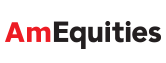|
Are the stock quotes real time? |
 |
Yes, they are but the receiving and updating of the stock quotes on your PC,
mobile or PDA will depend on the speed and connectivity between you and your
telco or Internet Service Provider.
(Please note that the system response time is dependent on a variety of
factors, including trading volumes, market conditions, the quality of your
telephone line, the Internet traffic conditions, your Internet Service
Provider, your PC processor and modem speed).
|
 |
 |
Is it secure? |
 |
Yes. The eTrading through www.amequities.com.my is secured by the Secure
Socket Layer (128 bit SSL) encryption technology, firewall, unique User ID,
Password and PIN.
However, security is a two-way effort; while we can employ the latest
technology to secure the system, it is imperative that you take all the
necessary precautions to protect your User ID, Password and PIN.
|
 |
 |
Is AmEquities accessible from overseas? |
 |
Yes. As long as there is Internet coverage, AmEquities is accessible from
anywhere in the world by using PC, PDA or mobile phone with the right system
requirements and settings.
|
 |
 |
What type of securities can I trade? |
 |
Currently you can trade all stocks that are listed on the Bursa Malaysia. |
 |
 |
Will I incur additional transaction cost if I trade online? |
 |
You will be charged your usual rate as per trade done directly with your dealer or remisier. |
 |
 |
Am I entitled to a discount if I trade online? |
 |
You may apply for a discount, but this will be subjected to your remisier's
or dealer's recommendation and company's approval. To be eligible for a
discount, you must place collateral in your Trading Account or Margin
Account.
|
 |
 |
When can I place my online orders? |
 |
You can place your online orders anytime, but the system will only submit
your orders to Bursa Malaysia from 9.00am to 12.30pm (local time)
during morning session and from 2.30pm to 5.00pm during the afternoon session.
Orders received by AmEquities after 5pm will be submitted to your Dealer/Remisier and
Bursa Malaysia on the next trading day. Kindly check your order status and cancel
if you do not wish to proceed.
|
 |
 |
Can I check my order status? |
 |
Yes, you can check your order status anytime to confirm that they have been
successfully received, executed, cancelled, revised or filled (matched) for
the day.
- Pending Queue
Your order has been received by your remisier/dealer. It is now pending queue to
be executed to the Exchange.
- Queued
Your order has been successfully executed by your remisier/dealer. It is now
queued and waiting for the order to be matched at the Exchange.
- Partial Filled
Your order has been partially matched, with the matched quantity shown.
- Filled
Your order has been fully matched at the Exchange.
- Pending Replace
Your revised order request has been received and it is pending to be replaced.
- Replaced
Your revised order request has been confirmed and successfully replaced/reduced.
- Pending Cancel
Your cancel order request has been received and it is pending to be cancelled.
- Cancelled
Your cancel order request has been confirmed and successfully cancelled.
- Expired
Your order has expired. By default, all unmatched orders will expire at the end of
the trading day unless you opt for Good Till Date or session order.
- Completed
Your order has been completed at the end of the session/day i.e.
Order is partially matched with remaining unmatched quantity, with the matched quantity shown.
- Rejected
Your order submission is not successful.
- Pending Release
Your order or cancel/revise request is in process to be released.
For order, this status applies to situation of market not ready (market closed or inactive) and pending to be queued for the next trading day.
For cancel/revise, this status applies to situation of the deduction request is in process to be released to your dealer/remisier.
(Please note that order confirmations could be delayed or lost during internet
transmission. You are advised to contact your remisier/dealer immediately if you
notice such incidence occurs.)
|
 |
 |
What happens to my unmatched orders? |
 |
AmEquities provides you with the option to choose the type of order you wish
to place, i.e Day Order, Session Order or Good Till Date (GTD) Order. By default
all orders submitted are treated as "Day Orders" which is valid for both trading
sessions and expires by the end of the trading day if not matched. Session Order
will limit your order to that particular session only whereas GTD Order is a
standing instruction order. The unmatched GTD Order will be automatically
carried forward to the next trading session until it is matched and will only expire
on the date specified by you.
|
 |
 |
Can my Good Till Date (GTD) Order expires other than the date specified by me? |
 |
Yes, your GTD date order will expire automatically when the following events occurred:
- Limit exceeded/insufficient limit
- Upper limit or lower limit is breached
- Counter suspended
- Failed by Bursa System
Note: Your GTD order will not be checked and rejected by system for any Corporate Actions
(e.g. Capital Reduction, Capital Restructuring, Right Issue etc) announced during the validity
period of your GTD order. Hence, you MUST monitor Corporate Actions for your GTD order and
cancel the order if required, as Corporate Actions normally involve change of price and/or
quantity on ex-date.
|
 |
 |
Can I cancel or revise my order? |
 |
Yes, you can cancel or revise your orders as long as the orders have not
been matched by Bursa Malaysia. However for order revision, you are only
allowed to reduce the quantity. To revise the price or increase the
quantity you need to cancel the whole order before submitting a fresh one.
|
 |
 |
Can I check my outstanding position? |
 |
Yes, you can click on Client Summary and view your outstanding position.
|
 |
 |
Can I settle my contracts online? |
 |
Yes, provided you have a Savings Account or Current Account with
AmBank Berhad and registered as AmOnline Internet Banking Client. Click on the "eSettlement" menu in
AmEquities and proceed with the online
payment via AmOnline Internet Banking.
|
 |
 |
What about my sales proceed? |
 |
If you are an AmBank Berhad's Savings Account or Current Account holder, your
sales proceed will be auto-credited into your bank account on T+3 provided
you have signed an instruction letter for auto bank-in. Otherwise, your sales
proceed cheque will be ready for collection by 12.30pm on T+3 at our cheque
collection counter.
|
 |
 |
Can I check my stock balance? |
 |
Yes, your stock balance will be available under "My Portfolio" to facilitate
you in making timely investment decision. However, you are still advised to monitor
the accuracy of this best effort Portfolio Services.
|
 |
 |
Can I still call my remisier / dealer to trade? |
 |
You still have the convenience and flexibility to call your remisier /
dealer to place orders. All telephone orders will still be reflected and shown in the
Orders Status for you to monitor.
|
 |
 |
What are other features available for eTrading? |
 |
- Stock Alert
- Chinese trading page
|
 |
 |
How can I view the Most Active Counters, Top Gainers, Top Gainers (%), Top Losers and Top Losers (%)? |
 |
Please click the respective column name as indicated below. You can click again the column
name to toggle between Top Gainers and Top Losers.
| Sort By |
Column Header Name |
| Most Active Counters |
Volume |
| Top Gainers (value) |
Change |
| Top Gainers (%) |
Chg % |
| Top Losers (value) |
Change |
| Top Losers (%) |
Chg % |
|
 |
 |
How to create my favourite counters list? |
 |
 SCREEN 1
SCREEN 1
- You have to create a Favourites List before you can add your favourites counters to the list.
- Click on the "Favourites" Menu and select "Favourite Maintenance" (refer to screen 1).
A screen will pop-up (refer to screen 2A)
- Click on "Add List" and name the list according to your preference.
Click "OK" and the "Favourites" window will disappear. You can create up to maximum of 10 lists with maximum 20 counters in each list. (refer to screen 2B)
- Exit this screen by "save & close" it


SCREEN 2A
SCREEN 2B
Alternative Step To Add Favourite Counter into Favourite

SCREEN 3
 SCREEN 4
SCREEN 4
|
To Add Favourite Counters into Favourite List
- Right click on your favourite counter and point the mouse to
"Add To Favourites" (refer to screen 3). The name of the lists created will appear.
- Select one of the Favourite Lists and the counter will be added
into the list.
- The "Favourites" window will appear again which show that the
counter is added into the list selected. (refer to screen 4)
|
 SCREEN 5
SCREEN 5
|
To Add/Edit/Delete Your Favourite List
- Click the "Add List" button to add favourite list
- Click the "Edit List" button to edit favourite list
- Click the "Delete List" button to delete favourite list
|
To View Your Favourite Counters
- Click on the "Favourites" Menu and select "View Favourites". Select one of your Favourite List(s)
and your favourite counters will be displayed
To Exit from Favourite List|
- Click on the "Reset" button located at the right bottom of the screen. This action will exit the screen
of your favourite counters.
To Remove A Counter From Favourite List|
- Click on the "Favourites" Menu and select "Favourite Maintenance". (refer to screen 5)
- In the "Favourite" window, select your Favourite List from the drop down menu. Click on the
counter you wish to remove and press "Remove". Click "Save & Close" button.
|