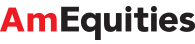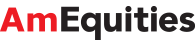FAQs
Registration
- Go to https://www.amequities.com.my
- Click on Sign up Now! to register
- Select your registration type
- Read the Terms and Conditions
- Tick checkbox 'I agree with all the above terms and conditions'
- Select your application category.
- Click 'Register' button. A pop up window will appear
- Fill up all mandatory fields
- Click 'Confirm' button. Thank you message window will pop up
- Check your email for Client Registration
- Click the link in your email to activate your registration. Login window will pop up
- Key in your password and click the submit button (English or Chinese)
- Download the recommended software (Get JAVA & Microsoft JAVA) available at the bottom of the homepage.
You may also request for the full documents to be sent to you by emailing us or visiting our office.or Click here to apply online.
- New Individual Application
- Account Application Form and Terms & Conditions for Securities Trading
- MCD Application for Opening of Account
- 2 copies of Specimen Signature Card
- Nominee Agreement (if applicable)
- Letter of Authorisation for AmCash Management (optional)
- 3 certified true copies of your new NRIC/Passport/Authority Card
- Latest Bank Statement or Income Tax Statement/EA Form/Payslip
- A bank draft of RM10 being payment for opening of CDS Account
- Application Form for Electronic Services.
- New Corporate Application
- Account Application Form and Terms & Conditions for Securities Trading
- MCD Application for Opening of Account
- 2 copies of Specimen Signature Card
- Nominee Agreement (if applicable)
- Board Resolution
- Letter of Authorisation for AmCash Management (optional)
- A bank draft of RM10 being payment for opening of CDS Account
- Application Form for Electronic Services.
- Existing AmInvestment Bank Berhad Client (Individual)
- Terms & Conditions for Securities Trading (if account was opened before April 2001)
- Memorandum of Deposit of Securities (if applicable)
- Call Warrant (if applicable)
- Direct Credit (if applicable)
- Application Form for Electronic Services
- Existing AmInvestment Bank Berhad Client (Corporate)
- Terms & Conditions for Securities Trading (if account was opened before April 2001)
- Board Resolution
- Memorandum of Deposit of Securities (if applicable)
- Call Warrant (if applicable)
- Direct Credit (if applicable)
- Application Form for Electronic Services
eTrading
However, security is a two-way effort; while we can employ the latest technology to secure the system, it is imperative that you take all the necessary precautions to protect your User ID, Password and PIN.
- Pending Queue
Your order has been received by your remisier/dealer. It is now pending queue to be executed to the Exchange. - Queued
Your order has been successfully executed by your remisier/dealer. It is now queued and waiting for the order to be matched at the Exchange. - Partial Filled
Your order has been partially matched, with the matched quantity shown. - Filled
Your order has been fully matched at the Exchange. - Pending Replace
Your revised order request has been received and it is pending to be replaced. - Replaced
Your revised order request has been confirmed and successfully replaced/reduced. - Pending Cancel
Your cancel order request has been received and it is pending to be cancelled. - Cancelled
Your cancel order request has been confirmed and successfully cancelled. - Expired
Your order has expired. By default, all unmatched orders will expire at the end of the trading day unless you opt for Good Till Date or session order. - Completed
Your order has been completed at the end of the session/day i.e. Order is partially matched with remaining unmatched quantity, with the matched quantity shown. - Rejected
Your order submission is not successful. - Pending Release
Your order or cancel/revise request is in process to be released. For order, this status applies to situation of market not ready (market closed or inactive) and pending to be queued for the next trading day. For cancel/revise, this status applies to situation of the deduction request is in process to be released to your dealer/remisier.
(Please note that order confirmations could be delayed or lost during internet transmission. You are advised to contact your remisier/dealer immediately if you notice such incidence occurs.)
- Limit exceeded/insufficient limit
- Upper limit or lower limit is breached
- Counter suspended
- Failed by Bursa System
Note: Your GTD order will not be checked and rejected by system for any Corporate Actions (e.g. Capital Reduction, Capital Restructuring, Right Issue etc) announced during the validity period of your GTD order. Hence, you MUST monitor Corporate Actions for your GTD order and cancel the order if required, as Corporate Actions normally involve change of price and/or quantity on ex-date.
- Chinese trading page
Technical
- Right click on Internet Explorer (IE) on your desktop.
- Click Properties and then Advance Tab in Internet Properties.
- Make sure the following options are checked (refer to the box below).
- Use HTTP 1.1 under HTTP 1.1 settings
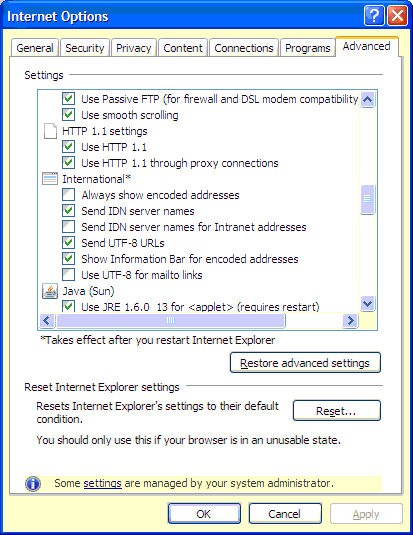
- After all options are checked, click 'Apply' button to save the setting.
- Click 'OK' to complete your PC setting.
- Your PC and internet connection speed play an important role when conducting eTrading. To ensure efficient and smooth running of the system, the minimum requirements for the PC and internet connection must be adhered to.
- Bad internet connection and slow internet speed. This problem is normally attributed to the quality of service provided by your Internet Service Provider(ISP).
- Go to Tools
- Click on Pop-up Blocker
- Select Turn Off Pop-up Blocker
- Go to Tools
- Click on Options
- Select Web Features
- Uncheck the Block Popup Windows box
- Click OK
- Go to Tools
- Click on Quick Preferences
- Select open all pop-ups.
- Click on Options
- UN-Check the Popup Blocker Box
- Click OK
- Click on the small picture of a window with a shield
- Select Enable Pop-Up Blocker
Security
- Click on "Forgot Password"/"Change PIN" button under My Profile menu.
- Key in User ID and answer all hint questions correctly.
- The system will automatically generate a new Password/PIN, which will be sent to you via Email.
- You will be prompted to change Password/PIN once you have successfully login.
To avoid all the hassle, please ensure the User ID and Password you use to logon to AmEquities are correct.
eServices
- eSettlement
Select the bills/contracts you wish to settle in the eSettlement menu and then effect your payment via AmOnline Internet Banking. - Direct deposit into AmInvestment Bank Berhad's bank account
Deposit your payment into the following AmInvestment Bank Berhad's bank accounts, depending on where you maintain your Trading Account:-
You may either fax the bank-in slip to your remisier or dealer or submit "eForm" - "Payment Notification" to us to confirm your payment.Conventional Bank Accounts Branch Bank Bank Account number AmInvestment Bank Berhad (All branches) AmBank 001-201-003217-3 MayBank 5-14011-14269-0 Public Bank 3-0775756-18 Hong Leong Bank 001-00-899441 RHB Bank 2141-2900-277540 CIMB Bank 800-157-1052 Islamic Bank Accounts
(Applicable to clients who trade under Islamic Stockbroking Window)AmInvestment Bank Berhad (All branches) AmIslamic Bank Berhad 001-202-200328-8 Maybank Islamic Berhad 5-64016-11984-5 Public Bank Berhad 3-9919257-27 - At AmInvestment Bank Berhad cashier counter
You may pay directly at our cashier counter either by cash/cheque (payable to AmInvestment Bank Berhad) or pass your cheque payment to your remisier or dealer.
- Tradable Lots
For example, you have bought 10 lots of Telekom. You may pay for 1 to 10 lots. You may not pay for 1 1/2 lots for example. - Utilising Trust/Deposit
If the money you have in Client Trust Account with AmInvestment Bank Berhad together with your payment equals the amount owing for a tradable lot, then this payment is acceptable.
- Telegraphic Transfer - check your bank account balance on the next trading day.
- Collection at AmInvestment Bank Berhad counter - collect your cheque on the next trading day at our cashier counter.
- Direct Credit - check your AmBank account balance on the next trading day.
Foreign Investing Service (FIS) - Account Opening
- Has a trading account with AmInvestment Bank Berhad (AMIB)
- Registered user of amequities.com.my and has condusted online trading
- Sign Supplemental Terms & Conditions Letter.
Foreign Investing Service (FIS) - Online Trading
- Singapore-SGX
- U.S.- NYSE & NASDAQ
- All Orders (Today) tab - displays all orders for all status for the day
- Working Orders tab - displays orders that are in queue for the day
- Trade Done (Today) tab - displays orders that are done for the day
- Order History tab - displays all orders for previous 30 calendar days
- Trade Summary tab - displays total number of orders and its average price for each counter for the day.
To view Watchlist
- Go to the selected exchange
- Click on the watchlist under the dropdown list
- The selected watchlist will displayed
To add counter in the watchlist
- Go to the selected exchange
- Click on the watchlist under dropdown list and click “Edit Quotes”
- Search the counters to be added by clicking either company code or company name. The selected stock will appear in the watchlist.
- Once you have finished adding all the stocks, click on “Update” button.
- Page will be directed back to the static/streaming price module
To delete counter from the watchlist
- Go to the selected exchange
- Click on the watchlist under dropdown list and click “Edit Quotes”
- Tick the “Delete” checkbox for the counters to be deleted.
- Once you have finished ticking all the desired counters, click on “Update” button.
- Page will be directed back to the static/streaming price module
Foreign Investing Service (FIS) - Settlement
- Convert your ringgit in your current/saving account and transfer the foreign currency to AmInvestment Bank Foreign Currency Account (AMIB FCA)
- Transfer the foreign currency from your own FCA to AMIB FCA
- Convert your ringgit trust money with us to the foreign currency trust money. AmBank’s prevailing FX rate will be used for the conversion.
FX rates are obtained from our AmBank Global Markets. You may check with your remisiers/dealers on the indicative special FX rates, which may be revised from time to time as notified by AmBank.
AUD denominated securities traded on HKSE, SGX and ASX.
Foreign Investing Service (FIS) - Others
- Singapore – www.sgx.com
- Hong Kong – www.hkex.com.hk
- US – www.nyse.com, www.nasdaq.com
How do I download my monthly statement?
Here is the guideline to download the monthly statement:
- Step 1: Go to the AmEquities trading platform's Menu Bar
- Step 2: Click on “eServices”
- Step 3: Click on “eStatement”
- Step 4: Select “Foreign Statement” from the “Statement” dropdown list
- Step 5: Choose your statement and download them accordingly
Kindly contact marketing-ebiz@ambankgroup.com if you need the user guide.
Bursa Good-Till-Date (Bursa GTD) Order
- The order is fully executed or
- The order is cancelled or withdrawn by AmInvestment Bank (AMIB) or Bursa or
- The order reaches its specified expiry date, upon which the order will be eliminated by the system.
- Insufficient trading limits (client or remisier/dealer)
- Insufficient stock balance
- Suspended trading or account status
- Dormant or closed CDS account status
- Securities going through corporate exercise/action, regardless of price adjustment (at the end of trading day before the ex-date)
- Designated securities
- Prices of orders falls outside the Static Price Limits
- Delisted or matured securities
- Securities suspended for one session or more
- Trading suspension due to Bursa Circuit Breaker Halt Level 3
- Securities marked from ready to immediate basis
Investment of Client’s Money
- Normal / Collateralised Trading Account Interest/Profit rate: 2.60% p.a. on available cash balance in client’s account.
- eDirect Cash AccountInterest/Profit rate: 2.15% p.a. on available cash balance in client’s account.
Intraday Short Selling ("IDSS")
- IDSS transaction is not allowed to be executed :
(i) During Trading At Last phase (4.50pm to 5.00pm)
(ii) As carry forward order – Good Till Date (GTD) order.
- IDSS is not eligible for :
(i) Margin account.
(ii) Islamic trading account.
(iii) On-Market Married Transaction (OMMT).
(iv) Direct Business Transaction.
(v) Odd Lot.
- Trading in IDSS will be suspended by Bursa if the following conditions are met :
(i) Gross short selling volume exceeds the daily maximum limit of 3% of outstanding shares per security.
(ii) Stock price falls more than 15% (for price more than RM1.00) or RM0.15 (for price less than RM1.00) from the previous day closing price.
(iii) Net short selling volume (RSS) aggregated over a period of time is 10% of the quantity of outstanding shares.
- All clients will be required to complete the following documentations prior to participating in IDSS :
a) Terms and Conditions for Intraday Short Selling that covers:
i. the SBL terms with the Bank to borrow Eligible Securities or purchase ISSBNT Eligible Securities to settle potential failed trades in the event any IDSS executed by the Client are not closed out by the end of the day;
ii. the IDSS risk disclosure statement;
iii. the written declaration from the Client that he/she/they fully understand the IDSS requirements in accordance with Bursa rules and that the Client is not associated with the body corporate that issued or made available the Approved Securities to which the IDSS is to be entered.
iv. Client’s acceptance of the salient terms and conditions set-out by the Bank for trading IDSS with the Bank.
b) Account Application Forms and all the required supporting documents (applicable to new clients only)
c) Nominees Agreement (where applicable)
- Once eligibility criteria are met and approved, the Bank will open a designated IDSS trading and a CDS account for the client to trade IDSS.
- The IDSS positions must be closed off before 4.30pm, failing which the Bank shall take-over from 4.31 pm to force-close the open positions in the market in order to comply with Bursa Rule. Please note that it is MANDATORY to close off all IDSS positions within the same trading day. Failure to close off the IDSS position is in breach of Bursa Rules and may subject to enforcement actions by Bursa Malaysia .
- All outstanding IDSS orders, which are still queuing in the market, must be withdrawn from the market before 4.30pm to avoid any possible IDSS open position after 4.30pm.
- The Bank will auto suspend all IDSS accounts from executing IDSS order from 4.31pm onwards in order to initiate the force closure of open short-sell positions.
Potential settlement for an open IDSS position are as follows :
(i) By transferring shares from another CDS account of the same client.
(ii) By borrowing such securities, subject to availability, from the Approved Shares Lender. There will be cost charged by the Lender on the borrowed securities.
(iii) If both the above are unsuccessful, the short-sell position will be subject to buying-in instituted Bursa Malaysia on the due date and the client shall be liable for the cost or loss incurred from the buying-in.
The fees for the borrowed securities are :
(i) Processing Fee – RM150.00 per matched borrowing
(ii) Borrowing Fees – 3.00% of the borrowed securities value per matched borrowing / per annum (daily calculated) with minimum of RM50.00
Collateral must be deposited with the Bank before IDSS can be carried out. Trading limit will be granted based on the collateral type and the account in which the collateral is deposited. You may contact your Dealer Representative or remisier for more information.
There is no additional fee on IDSS. Your brokerage for IDSS account is the same as your normal account. You may contact your Dealer Representative for more information.
Yes, IDSS order can be executed online via our trading platforms. Please ensure that you select the correct IDSS designated trading account, account that starts with IDSS follow by digits (i.e IDSS0001), when place order for IDSS. Failure to select the IDSS designated trading account will result your order is treated as normal order.

You need to add “OrdSubType” column in your online Order Book. IDSS word will be displayed in “OrdSubType” column in your Order Book to indicate that the order was successfully submitted as an IDSS order.