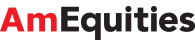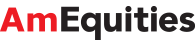Education Quick User Guide
-
Basic features of AmEquities Trading Platform – TCPlus
Please click here for an interactive demo of TCPlus.
-
Steps to bank-in
- Bank details
For deposit of funds, please bank-in to any one of the following bank accounts:
Recipient's Name: AmInvestment Bank Berhad
Conventional Bank Accounts Branch Bank Bank Account Number AmBank (M) Berhad 001-201-003217-3 AmInvestment Bank Berhad (All branches) Malayan Banking Berhad 5-14011-14269-0 Public Bank Berhad 3-0775756-18 Hong Leong Bank Berhad 001-00-899441 RHB Bank Berhad 2141-2900-277540 CIMB Bank Berhad 800-157-1052 Islamic Bank Accounts
(Applicable to clients who trade under Islamic Stockbroking Window)Branch Bank Bank Account Number AmInvestment Bank Berhad (All branches) AmBank Islamic Berhad 001-202-200328-8 Maybank Islamic Berhad 5-64016-11984-5 Public Islamic Bank Berhad 3-9919257-27 Conventional Bank Accounts Branch AmInvestment Bank Berhad (All branches) Bank AmBank (M) Berhad 001-201-003217-3 Malayan Banking Berhad 5-14011-14269-0 Public Bank Berhad 3-0775756-18 Hong Leong Bank Berhad 001-00-899441 RHB Bank BBerhad 2141-2900-277540 CIMB Bank Berhad 800-157-1052 Islamic Bank Accounts
(Applicable to clients who trade under Islamic Stockbroking Window)Branch AmInvestment Bank Berhad (All branches) Bank AmIslamic Bank Berhad 001-202-200328-8 Maybank Islamic Berhad 5-64016-11984-5 Public Bank Berhad 3-9919257-27 - It is compulsory to indicate the details of the intended account with us by indicating either 2 of the 3 required information (wherever allowed by the bankers) namely:
- Name of Trading Account
- Trading Account Client Code
- NRIC number
- Deposit (AmBank) through AmOnline
- Log-in to https://www.amequities.com.my
- Go to eServices > eDeposit > online cash deposit
- Fill in the amount you want to deposit into your trading account
- Enter your trading pin and the page will lead you to AmOnline website
- Key in your AmOnline User ID and password
*Cut-off time: 8pm
**For deposits made before 8pm, money will be updated into the trust account the next morning. If later than 8pm, money will only be updated into the trust account in the next two days.
***Please take note that if access AmOnline through AmEquities Broking, you are allowed to transfer up to RM750K per day.
- Over the Counter (OTC) Cash Deposit/Online Banking(IBG)/Cheque/Funds Transfer (Other Than AmBank)
For Cheque: Payment shall be made to AmInvestment Bank Berhad for "Client Code".
Example: AmInvestment Bank Berhad for AB12345*Client must provide evidence of deposit to AmInvestment as proof of deposit by submitting Payment Notification in order for us to update the trading limit.
- Please login to https://www.amequities.com.my to perform a payment notification. Kindly proceed to eServices > eForms > services > and choose option 4: Payment Notification or click this link: https://www.amequities.com.my/gcAM/web/GeneralPayment.jsp
- In the page, you are required to provide the following details:
- Date & Time of transfer
- Amount
- Banker
- Mode of Payment (ATM/OTC)
*Cut-off time: 4pm
**Before 4pm, money will be updated into the trust account the next morning. After 4pm, money will be updated into the trust account in the next two days. For Cheques, money will be updated into the trust account after cheque is cleared.
- Bank details
-
Steps for eSettlement
- Settlement via AmBank (AmOnline)
To set-off/ pick-up your contracts, go to eServices > eSettlement
(https://www.amequities.com.my/gcAM/stlOutstandingCliPos.jsp)- Select the outstanding contract(s) you wish to setoff then click 'Pay'
- Please choose your option:
Option 1: Set-off against credit available.
Option 2: Online payment via internet banking (only for AmOnline). - Double check selections then proceed with 'Confirm'.
- Settlement via Other Bank:
OTC Cash deposit / Online Banking (IBG) / Cheque/ Funds transfer (Other Than AmBank)- For Cheque: Payment shall be made to AmInvestment Bank Berhad for 'Client Code'.
Example: AmInvestment Bank Berhad for AB12345* Client must provide evidence of deposit to AmInvestment as proof of deposit by submitting Payment Notification in order for us to set-off/ pick up your contract.
- Please login to https://www.amequities.com.my to perform a payment notification. Kindly proceed to eServices > eForms > services > and choose option 4: Payment Notification
(https://www.amequities.com.my/gcAM/web/GeneralPayment.jsp); and provide the following details:-- Date & Time of transfer
- Amount
- Banker
- Mode of Payment (ATM/OTC)
- Nature of payment: Please select "Purchase/Contra/MISC"
*Please settle and submit your payment notification before T+2, 4pm to avoid force liquidation of your shares.
- For Cheque: Payment shall be made to AmInvestment Bank Berhad for 'Client Code'.
- Settlement via AmBank (AmOnline)
-
Steps for Request for Cash Withdrawal
- To request for cash withdrawal, log-in to www.amequities.com.my
- Go to eServices >eforms > services > 1. Withdrawal form
(https://www.amequities.com.my/gcAM/web/CashWithdrawal.jsp) - Fill in your details and submit
- You can either choose the following methods for collection of withdrawal:
Cheque collection at AmInvestment Bank Berhad counters- Direct Credit to any bank account
- Telegraphic Transfer (TT)
** Withdrawal Cut-off time: 9.30 am
*** Before 9.30 am, funds will be credited in the same day afternoon. After 9.30 am, funds will be credited the next afternoon.